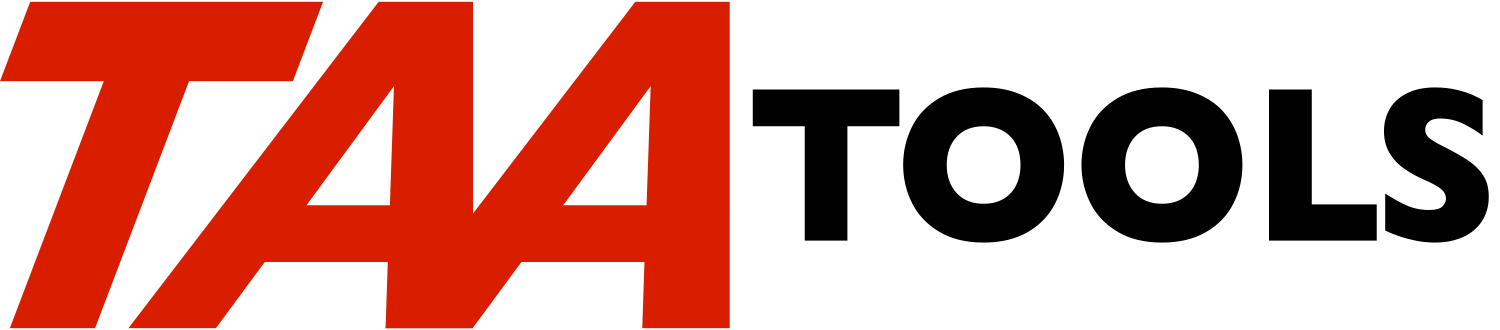The Display TAA Categories command displays a subfile of tools in a
category such as *SPL or *SRC. After you select a tool, a display
provides options for displaying the member heading information and
displaying/printing of the tool description. Options on DSPTAACAT
assist you in finding the correct category.
A typical command would be entered as:
DSPTAACAT
A subfile of words to help you find the right category of tools
appears. You may select one of the words as if you had directly
entered the category name. For example, if you enter the word
'allocate' you would see the categories that have something to do
with this word. If you select one of the categories, you will see
the tools that are associated with that category.
If you already know the category, you can enter it directly such as:
DSPTAACAT *JOBD
This would display all of the TAA Tools (and/or commands) that
operate on job description object types.
When the subfile of tools is displayed, the categories you specified
appear as changeable values at the top of the display. You may
modify these or add additional categories. Specifying more than one
category can reduce the number of tools that you have to review.
The special value *CATEG may be entered to select from a list of
valid categories such as:
DSPTAACAT *CATEG
Up to 5 categories may be selected.
Some tools appear in multiple categories. For a full list of the
categories, use:
** DSPTAACAT *CATEG
** The ? function on the parameter or
** PRTTAACAT CATEGORY(*ALL) PRTTYP(*CATLST)
Popularity tool levels
----------------------
The tools are arranged by 'popularity level' within each category.
If you take the defaults, you will see only the most popular tools
(Level 1).
When the display appears, you can use F11 to request both Level 1 and
Level 2 tools to be shown (if Level 2 tools exist). The top of the
display describes how many tools exist for each level for the
category. F11 may be used again to display all tools (all levels) if
Level 3 tools exist.
Some users may prefer to see all of the tools anytime they use
DSPTAACAT. When the display of tools by category appears, F21 may be
used for a prompt to set the default level. If you want to see all
tools all the time, enter a 3 for Level 3.
Command parameters *CMD
------------------
CATEGORY The category to be displayed. The default is *WORD
to display a list of the words that represent the
TAA Tool categories. You can select one of the
words and the corresponding category. You would
then see a display of the tools for that category.
You can use the special value *CATEG to display a
subfile of all of the categories and allow a
selection of up to 5 categories. Using more than
one category can minimize the number of tools that
will be shown in the subfile. A tool must match
each category specified to be displayed in the
subfile.
You can also enter a specific category such as
*JOBD.
INLLVL The initial Popularity Level to be displayed. All
tools are graded as to their Popularity Level with
Level 1 as the most popular.
The default for INLLVL is *DFT which means to use
the default level assigned to the current user
profile.
If you have not changed your default level, you are
assigned Level 1 meaning you will only see the most
popular tools when the display initially appears.
Different levels can be accessed by using the F11
key when the display of tools by category appears.
A different default level can be assigned by using
F21 when the display of tools by categories is
displayed. For example, you may specify Level 3 so
that you will always see all of the tools whenever a
category is displayed.
You may also enter a value into the INLLVL
parameter. If INLLVL(1) is displayed, you will
initially see only the Level 1 tools.
INLLVL(2) may be specified to initially display both
Level 1 and Level 2 tools.
INLLVL(3) may be specified to initially display all
tools.
Restrictions
------------
Because DSPTAACAT uses a display, the command may only be used in the
interactive environment.
Prerequisites
-------------
Not a consideration as only the object form exists on your system.
Implementation
--------------
None, the tool is ready to use.
Object only tool
----------------
DSPTAACAT is shipped in object form only. The source does not exist
on your system.
|