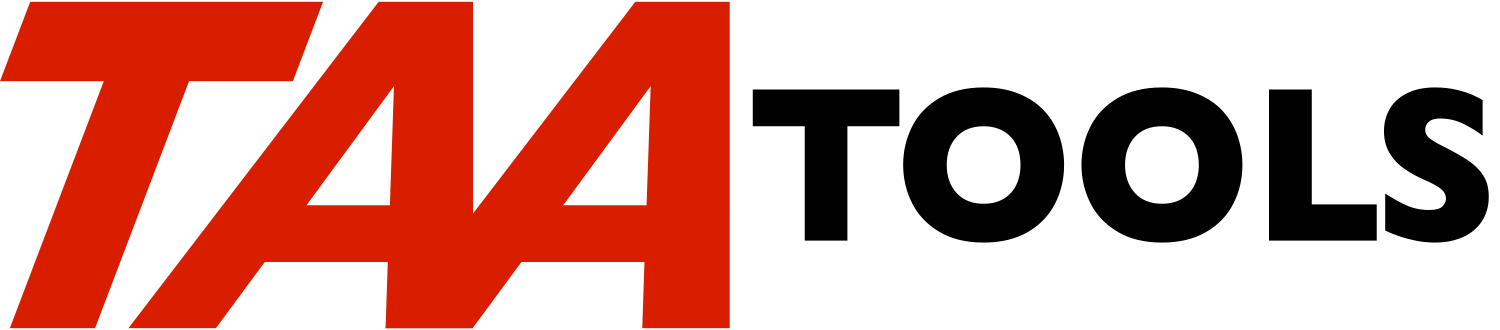The SAVE2 tool provides a menu of save functions that are similar to
the system SAVE menu, but only for options 20, 21, 22, and 23. SAVE2
provides better function than the system menu. A starting date may
be entered as well as a function that allows a start when batch work
has completed. By default the TAA Tools of CHKSAVRST and PRTSAVLBL
occur automatically.
A test option (Option 82) allows you to try most of the SAVE2
functions without requiring the restricted state or causing a large
save to occur. You should use the test option to familiarize
yourself with the SAVE2 functions before using Options 21, 22, or 23.
See the later discussion of the Test option.
Normal use
----------
SAVE2 is designed to allow an unattended save to occur. The command
should be entered at a workstation in the Controlling Subsystem
before going home. The SAVE2 tool is designed to provide functions
which the system SAVE menu does not such as:
** The workstation device is protected while the function is in a
time delay and while the function is running. If System
Request Option 2 (End Previous Request) is entered, a signoff
occurs. With the system SAVE menu, System Request Option 2
can be used to end the current function and allow a user to
operate as the user who is signed on.
** The workstation device can be protected when the option is
complete. Options exist to signoff, powerdown, or powerdown
with reset. When the system SAVE menu option is complete, it
does a return and allows a user to operate as the user who is
signed on.
** A time delay can be greater than 24 hours. A specific date
and time may be entered. The system save can only delay
within the next 24 hours.
** The save can begin after batch work has completed. See the
later discussion.
** If POWERDOWN(*NO) is specified for the DLYCMD, by default:
-- The TAA CHKSAVRST command is run with ERRORSONLY(*YES).
This provides a spooled file with any SAVxxx command
errors that have occurred during the save.
-- The TAA TAA PRTSAVLBL command is run which makes a
spooled file with a label that can be attached to the
media. A separate label is created for each tape that
is mounted.
** If POWERDOWN(YES) is specified for the DLYCMD, see the section
on 'Powering down or Signoff with CHKSAVRST/PRTSAVLBL'.
SAVE2 Menu
----------
The user of SAVE2 must have *JOBCTL and *SAVSYS special authority.
This allows the use of the Save options. The function cannot be
adopted. *ALLOBJ special authority is required for the options that
permanently change default values.
SAVE2 is a menu and would be invoked by:
GO SAVE2
The menu would appear as follows:
************************************************************
* *
* Save system and user data *
* 20. Define save system and user data defaults *
* 21. Entire system *
* 22. System data only *
* 23. All user data *
* *
* TAA Options *
* 80. Edit application values for SAVE2 *
* 81. Set DLYCMD defaults *
* 82. Test save of one object from TAATOOL *
* 83. CHKTAPRDY command *
* 84. DSPTAPVOL command *
* *
************************************************************
Assume you take Option 21 to save the system. The following occurs:
** A screen is shown which describes what the option will and
will not do. This is similar to the same system display.
** The 'Specify Command Defaults' screen is shown. The only
change from the system display is that the prompt for 'time of
day' has been moved to the first line and a date prompt added.
** You may enter a date and/or time or use the defaults to run
the function immediately.
-- The TAA DLYCMD command prompt appears and allows other
options to be specified such as should the device be
signed off when the save completes or should the system
be powered down. The command prompt may be bypassed by
setting a value using Option 80 so that the user will
go directly to the DLYCMD display.
-- The DLYCMD display appears which describes the function
to be performed and other information such as the delay
time and whether batch work should be completed first.
DLYCMD protects the device. No entries are allowed
once the display appears. The only functions which can
be used are the System Request functions such as Option
6 to display a message queue. If System Request Option
2 (End Previous Request) is used, the job is signed
off.
-- If no date or time was entered, the function is to run
immediately. The DLYCMD display will appear with a
message that it is waiting for 30 seconds. This allows
the operator time to confirm his choices before
performing a long running function. If the operator
decides to cancel, he may use the System Request
function for Option 2 to 'End Request' (this will cause
the job to be signed off).
-- When the time delay and the batch completion options
are satisfied, the DLYCMD function causes the save
function to occur. The TAA tools CHKSAVRST and
PRTSAVLBL are run by default.
-- Based on the DLYCMD option, either a return to the
SAVE2 menu, a signoff, or a powerdown occurs.
For best use of SAVE2, an *ALLOBJ special authority user should use
Options 20, 80, and 81 to specify permanent defaults to allow the
system operator to enter a minimal amount of information. For
example, the Security Officer can decide such things as will the
device be signed off when the function is complete, how to recognize
when batch work is complete, and should the operator see the DLYCMD
prompt. This would allow the operator to request GO SAVE2 and enter
only:
- The Save Option to be performed
- The time to begin the save (and an optional date) if any
All of the other functions could be defaulted so the next display
would be the DLYCMD display (not the command prompt).
Starting the Save when batch work has completed
-----------------------------------------------
The DLYCMD function is used to determine when the Save operation is
started. The default is to occur immediately (current date and
time).
However, by specifying a value for the DLYCMD MAXJOBS parameter and
naming one or more subsystems, you can cause the Save to begin when
batch work is completed.
Because many systems have 'never ending batch jobs' that periodically
'wake up' when some event has occurred (such as an entry arriving on
a data queue or DLYJOB is used and the program checks for some
activity), it can be difficult to determine when 'no normal batch
work' is running.
There are two typical solutions to running batch using i5/OS.
** Using QBASE subsystem. This normally means you are also using
QBASE as the Controlling Subsystem. Because QBASE contains
several 'never ending jobs' started by the system, you must
know when there is 'no normal batch work' running in order to
start the save operation.
A special function is provided with the RTVSBSBCH tool to
allow for this. It allows you to determine when there is 'no
normal batch work'. To use the RTVSBSBCH function, you must
first become familiar with the RTVSBSBCH tool. It provides a
test aid (PRTSBSBCH) to assist in determining any unique
situations relative to your system. Once this is determined
and any changes are made to the defaults, you would specify:
DLYCMD ... MAXJOBS(*RTVSBSBCH) SBS(QBASE)
** Using QBATCH subsystem. This normally means you are using
QCTL as the Controlling Subsystem. If you have 'never ending
jobs' in QBATCH, you must either place them in a different
subsystem or use the RTVSBSBCH tool described for the QBASE
solution. If you have no 'never ending jobs' in the batch
subsystem, the subsystem can be deemed to have completed work
when only a single job remains (the subsystem monitor). To
use this approach, you would specify:
DLYCMD ... MAXJOBS(1) SBS(QBATCH)
To start the save when batch work is completed, you should specify a
delay time as the earliest time you expect batch work to complete.
When the time delay is met, the function of checking for the number
of batch jobs begins. If batch jobs are still running, the function
waits for the DLYCMD WAITTIME parameter value and then tries again.
With either technique of specifying MAXJOBS, the DLYCMD function
attempts to ensure that a 'window' has not been found where no new
batch work has been started. Before the Save begins, the DLYCMD
function waits 30 seconds and determines if there is still 'no normal
batch work'. This process must be met 3 times before the Save
begins.
Option 20 - Define save system and user data defaults
-----------------------------------------------------
Option 20 shares the same function as provided by the system SAVE
menu. It allows the defaults (such as the tape drive names) to be
tailored so that the other options do not require re-entering the
same values each time they are used. If you have changed the options
via the SAVE menu, they will be the same for SAVE2 and vice versa.
Options 21, 22, 23 - Save entire system, system data, user data
----------------------------------------------------------------
Options 21, 22, and 23, provide the same function as the
corresponding system display. The DLYCMD function occurs before the
save begins. When the DLYCMD criteria is satisfied (such as a time
delay), the same system function is used to perform the save as is
used by the system SAVE menu.
Option 80 Edit Application Values
---------------------------------
Using Option 80 will provide a display where the SAVE2 Application
Values may be changed. Only an *ALLOBJ special authority user can
use Option 80. The values that can be changed are:
** CHKSAVRST. Whether to use the TAA CHKSAVRST ERRORSONLY(*YES)
function following a save. This provides a spooled file of
any Save errors that have occurred during the Save. The
spooled file is easier to read than the job log.
** PRTSAVLBL. Whether to use the TAA PRTSAVLBL function
following a save. This will generate a spooled file with
appropriate labels that can be attached to the media. A label
is generated for each tape used. You can tailor the label for
your own requirements (see the PRTSAVLBL tool).
** Exit Before Save program. You may specify a program that will
run before the Save command. The program is called just after
the timeout has occurred and before any subsystems are ended.
For example, if you set the DLYCMD TIME parameter for 3:00 AM
or when all batch work has been completed, a time delay
occurs. When the timeout is met, the before exit program
runs.
** Exit After Save program. You may specify a program to be run
after the save has ended if the job is still active or one of
the special values *PWRDWN or *SIGNOFF.
The exit program runs after the CHKSAVRST and PRTSAVLBL
functions. Note that neither of these functions will run if
the DLYCMD option requests a power down or a signoff.
The special value *PWRDWN may be specified for the exit
program to cause the system to power down after the CHKSAVRST
and PRTSAVLBL functions.
The special value *SIGNOFF may be specified for the exit
program to cause the job to be signed off after the CHKSAVRST
and PRTSAVLBL functions. The signon prompt would appear.
Note that the DLYCMD options can prevent the Exit After
program from running. If you specify POWERDOWN(*YES) or
SIGNOFF(*YES) on the DLYCMD, the job running SAVE2 is ended
after the save command completes. Therefore, the CHKSAVRST,
PRTSAVLBL, and Exit After functions will not be run.
** DLYCMD Prompt Option. You may specify whether or not the
DLYCMD prompt will occur. If you have set the defaults for
this display (using Option 81) and the operator has specified
a Save Option and optionally a delay time, there is probably
no reason to see the command prompt.
The defaults are kept in the SAVE2 Application Value (*USRSPC) object
in TAASECURE.
Option 81 Set DLYCMD defaults
-----------------------------
This option allows setting of the defaults when the DLYCMD tool is
used. Specifying the defaults is important if you use Option 80 to
bypass the DLYCMD command prompt.
Only an *ALLOBJ special authority user can use Option 81. The
defaults are stored in a data area (DLYCMD) in the TAASECURE library
and are used by a prompt override program for DLYCMD.
The critical parameters are usually those that determine when batch
work is complete (MAXJOBS) and what to do when the save function
completes (Signoff, powerdown, etc.).
You do not have to enter a value for the CMD parameter ('Command to
execute'). This will be inserted automatically when the user
determines which save option to run.
Note that this option (81) invokes the TAA SETDLYCMD command.
SETDLYCMD can be used directly to set the DLYCMD defaults. There is
only one set of defaults for DLYCMD that are used. This means if you
use DLYCMD directly or via SAVE2, you will see the same defaults.
Option 82 Test save function
----------------------------
This option lets you try out some of the functions of SAVE2 and
DLYCMD. After selecting the option, a screen appears where you can
request whether or not you wish to enter the restricted state (by
ending all subsystems). By not entering the restricted state, you
can become familiar with the SAVE2 functions.
The same prompt appears as is used for Option 21, 22, and 23. This
allows you to enter a tape device name. The first device name will
be used for the test save (multiple devices are not supported).
You can specify either or both Option 80 or 81 to help control the
defaults that will be used by the test save function.
Option 83 CHKTAPRDY Command
---------------------------
The CHKTAPRDY command is intended to be used when you are first
mounting tapes to be saved to at a later time. CHKTAPRDY lets you
check a volume ID and/or do a sanity test to the device to ensure
that it can be written to and read and that the Save/Restore code is
working.
If the CHKTAPRDY default is used, there is no check for whether
active files exist (you must manually ensure that the proper tape is
mounted).
The sanity test is not a guarantee that you will be able to read the
tape that is written if you have to do a restore. A data area is
saved and then restored to QTEMP and compared with the original
value. Yesterdays date is used as the expiration date for the tape
label to allow any subsequent saves to occur without active file
considerations.
Option 84 DSPTAPVOL Command
---------------------------
The DSPTAPVOL command provides a simple and fast solution for
determining the volume ID for a mounted tape. A display appears with
the volume ID and provides simple Function keys to access information
about the tape labels. Either the system DSPTAP command or the TAA
DSPSAVTAP command can be run by pressing a Function key.
Powering down or Signoff with CHKSAVRST/PRTSAVLBL
-------------------------------------------------
If the DLYCMD specifies POWERDOWN(*YES) or SIGNOFF(*YES), the
CHKSAVRST, PRTSAVLBL, and exit after program will not be run.
If you want CHKSAVRST and PRTSAVLBL to run after a save and then
power down or signoff, specify the DLYCMD as POWERDOWN(*NO) and
SIGNOFF(*NO). Use Option 80 from the SAVE2 menu and specify the
'Exit after' program as *PWRDWN or *SIGNOFF.
Preventing other System Request options
---------------------------------------
The SAVE2 menu prevents the user from entering Option 2 (End Previous
Request) and operating as the user who is signed on. If End Previous
Request is specified, the job is signed off.
The System Request menu will also allows:
Option 1 Transfer to an Alternate Job
Option 80 Disconnect the Job
It is possible to prevent both of these options by creating a special
profile. See the discussion with the DLYCMD of 'Tighter Security'.
SAVOPT command *CMD
--------------
The command that does most of the save work is the internal TAA
command SAVOPT. This command is not intended to be run directly (it
will send an escape message if not used as part of SAVE2). When the
SAVE2 menu is used, for options 20, 21, 22, or 82, you will see the
SAVOPT command name on the DLYCMD prompt for the CMD parameter (the
parameter is protected).
The SAVOPT command provides function that wraps around the system
supplied programs that perform each of the save options. Thus the
specification of what libraries are actually saved is done by the
same system function that occurs using the system SAVE menu (it is
not unique TAA code).
SAVOPT Command parameters *CMD
-------------------------
OPTION The save option to be run. The option must be 21,
22, 23, or 82.
Restrictions
------------
You must have both *SAVSYS and *JOBCTL special authority to use
SAVE2. The function cannot be adopted.
To use Option 20 (Change save system defaults), Option 80 (Edit
Application Values), or Option 82 (Set DLYCMD defaults) requires
*ALLOBJ special authority.
Prerequisites
-------------
The following TAA Tools must be on your system:
ADDDAT Add date
ADDTIM Add time
APPVAL Application value
CHKRSDSTE Check restricted state
CHKSAVRST Check save restore
CHKTAPRDY Check tape ready
CHKTIM Check time
CVTTIM Convert time
DLYCMD Delay command
DSPTAPVOL Display tape volume ID
FMTLIN Format line
PMTOPR Prompt operator
PRTSAVLBL Print save label
RSNLSTMSG Resend last message
RTVIPLSTS Retrieve IPL status
RTVJOBSTS Retrieve job status
RTVSPCAUT Retrieve special authority
SNDDIAGMSG Send diagnostic message
SNDESCMSG Send escape message
SNDJLGMSG Send job log message
SNDSTSMSG Send status message
Implementation
--------------
None, the tool is ready to use.
Objects used by the tool
------------------------
Object Type Attribute Src member Src file
------ ---- --------- ---------- ----------
SAVE2 *MENU
SAVOPT *CMD TAASAVT3 QATTCMD
TAASAVTC2 *PGM CLP TAASAVTC2 QATTCL
TAASAVTC3 *PGM CLP TAASAVTC3 QATTCL
TAASAVTC4 *PGM CLP TAASAVTC4 QATTCL
TAASAVTC7 *PGM CLP TAASAVTC7 QATTCL
TAASAVTC8 *PGM CLP TAASAVTC8 QATTCL
TAASAVTC9 *PGM CLP TAASAVTC9 QATTCL
TAASAVTD *FILE DSPF TAASAVTD QATTDDS
TAASAVTE *FILE DSPF TAASAVTE QATTDDS
TAASAVTF *FILE DSPF TAASAVTF QATTDDS
The SAVE2 Application Value (*USRSPC) exists in TAASECURE.
Structure
---------
SAVE2 Menu - Specifies TAASAVTC4 as the program
TAASAVTC4 CL pgm
TAASAVTD Display file of menu options
TAASAVTC7 CL pgm - Adopts to access DLYCMD defaults
TAASAVTC9 CL pgm Retrieve application values
TAASAVTC8 CL pgm 'What this option will do'
TAASAVTF Display file
TAASAVTC2 CL pgm 'Prompt for changes to save options'
TAASAVTE Display file
TAASAVTC7 CL pgm Adopts to access DLYCMD defaults
SAVOPT Cmd
TAASAVTC3 CL pgm
Calls system programs to perform the saves
|